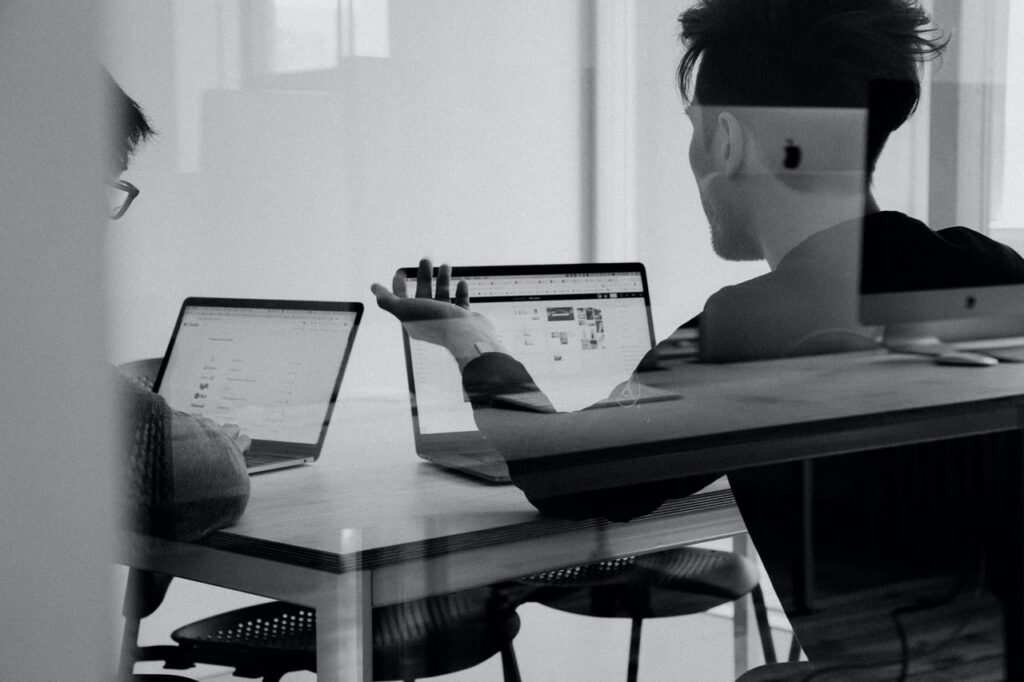Cybercrime is rising, and businesses must act fast—in just two years, reports of ransomware attacks have increased a whopping 3000%. Given how rapidly cyber threats evolve, your business must keep up.
Luckily, Office 365 offers several advanced threat protection features to help you monitor your data and stay ahead of cyber threats.
Overview of Office 365 Security
Office 365 is a cloud-based productivity suite. With over 345 million people using this suite, it’s a popular choice for businesses. Office 365 provides familiar tools like Word, Excel, and PowerPoint, as well as secure storage solutions like OneDrive and SharePoint. But with any online service comes the risk of security breaches, so how does Office 365 keep your data safe?
The answer is simple—Microsoft is committed to ensuring the safety of customer data, so they offer several built-in security features and a shared responsibility model between customers and Microsoft. With these tools combined, Office 365 offers a comprehensive security strategy that spans prevention, detection, and response
7 Key Security Features of Office 365
From Office 365 Advanced Threat Protection to Data Loss Prevention, here are seven key security features in Office 365 that help keep your business prepared for anything.
1. Multi-Factor Authentication (MFA)
MFA, or Multi-Factor Authentication, is a security measure that requires users to provide more than one form of authentication. For instance, alongside your username and password, you’ll be prompted to use the Authenticator app for an additional layer of protection.
Microsoft has taken this enhanced authentication process as a pivotal step to fortify security. MFA adds an extra layer of protection that significantly reduces the risk of unauthorized access.
2. Data Loss Prevention (DLP)
Data Loss Prevention (DLP) is a system that helps you monitor the way sensitive data is used and shared. It can detect when files are sent or shared with unauthorized recipients, as well as non-compliant file types like .exe files. You can customize DLP policies to protect specific data sets and user groups, so you always know who has access to sensitive data.
3. Threat Protection with Office 365 Advanced Threat Protection (ATP)
Office 365 Advanced Threat Protection (ATP) provides comprehensive protection against email and file-based threats, like malware, ransomware, and zero-day attacks. It also offers two additional features—Safe Attachments and Safe Links—which scan emails and links for malicious content before they reach your inbox.
4. Information Rights Management (IRM)
Information Rights Management (IRM) in Office 365 allows you to control and protect documents and emails by defining access permissions. This includes setting limitations on copying, printing, and forwarding your sensitive information. To implement IRM in Office 365, navigate to the Security & Compliance Center, then to the Information Protection section.
From here, you can create and manage IRM policies for your Office 365 environment. Remember to apply these policies to the right groups and users to secure your sensitive data effectively.
5. Security and Compliance Center
The Security and Compliance Center within Office 365 acts as a unified interface where you can manage and monitor your data. Its centralized structure ensures that security and compliance are not scattered across various modules, but are instead managed collectively from one place.
6. Data Encryption and Secure Collaboration
Data Encryption helps protect your files by encoding them with a secure key. This makes it much harder for hackers to access sensitive data and ensures that only authorized users can view the encrypted files.
Office 365 also offers secure collaboration features, like allowing employees to securely share documents across different teams and locations. These features help ensure that your company’s confidential data stays secure throughout its entire lifespan.
7. Mobile Device Management (MDM)
Mobile Device Management (MDM) in Office 365 provides the capability to manage both company-owned and personal devices. It includes access and security controls to protect your organization’s information from potential threats.
MDM also allows you to create device security policies, manage device access settings and remotely wipe a device if it’s lost or stolen. Plus, you’ll get conditional access control, which means that access to Office 365 can be blocked or limited based on conditions such as location, device compliance, or risk.
Leverage Office 365 Threat Protection with Safety Net
At Safety Net, we’ve been keeping our clients secure since 2003. No matter how much hackers have evolved, we’ve always stayed one step ahead. Our team of experienced IT professionals can help you leverage the security features in Office 365 to protect your business from cyber threats.
Furthermore, we proudly collaborate with AvePoint, a valued partner and trusted name in data protection. Many of our clients utilize their services through us, benefiting from a seamless and robust data backup solution in Office 365. To learn more about AvePoint and how their services enhance your data backup strategy, visit their website here.
Contact us today to learn more about how Safety Net can help you manage Office 365 securely! Our experienced team of security experts will work with you to create a comprehensive security strategy tailored to your unique needs.