Since 2000, the second Monday in February has been designated “Clean Out Your Computer” day. While most organizations have a network in place that includes shared drives and file storage, there are still some things you can do to tidy up your computer and declutter your electronic world.
Desktops are not Dumpsters
A simple way to clean out your computer? Your desktop. If you’re anything like me, at one point or another, your desktop has been a dumping ground for too many things. Besides shortcut icons for programs I use frequently, mine often has a bunch of files that should be stored on our company network, but I’m not sure which folder makes the most sense, or I’m in the middle of something and think “I’ll take care of it later.”
Did you know that all those files that are stored exclusively on your Desktop could be lost forever if your hard drive crashes? Most data backup processes are only run on servers. That means anything on a company’s shared network drives or stored in OneDrive will be copied to a different location (physically or in the cloud) in case of equipment failure or a disaster like a fire or flood. It is rare that backups include end-user PCs, which is exactly where those files on your desktop live. If there is one copy of that amazing spreadsheet you created and it’s on your desktop – all that hard work and valuable information is at risk of disappearing if something bad should happen to your machine.
The safe alternative to storing files on your desktop is to save them to the network, whether that’s OneDrive in the cloud, or a network drive often identified by the letter “U:” for user, which is stored on the server. It really can be any letter (other than “C:”), so don’t be worried if you don’t see “U.” When it comes to files that you don’t need to share with anyone else in the company, you can create a file structure on your personal drive based on your preferred method of organization. It’s a lot easier to find things when you put them somewhere that makes sense to you!
Organize Outlook
Email inboxes can be terrifying if you let them get out of hand. With the number of emails you receive, it might make sense to organize Outlook a little more often than once a year on Clean Out 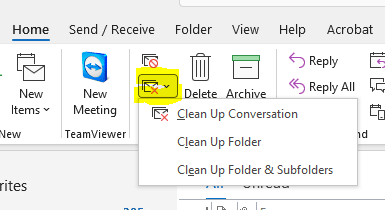 Your Computer Day. Keeping too many emails can also slow searches and max out your allotted space on the email server.
Your Computer Day. Keeping too many emails can also slow searches and max out your allotted space on the email server.
Assuming you use Outlook as your mail client, there are plenty of ways to streamline your email and make it more manageable. A quick step to take uses the “Clean Up” tool.
Depending on the version of Outlook you’re using, you may find a “Clean Up” drop down on the tool bar, or you may have to dig a bit deeper. In the “Delete” section of the tool bar, click the small envelope with a red “x” over it. When you expand the drop down, you’re presented with three options:
- Clean Up Conversation
- Clean Up Folder
- Clean Up Folder & Subfolders
Each option will eliminate messages from your inbox (and subfolders, if selected) that are part of the same conversation thread. If the content from earlier messages hasn’t been altered, you’ll end up with only the most recent message in that thread. That can declutter quite a bit if it’s an ongoing conversation between multiple people or over an extended period.
If you’ve not purged items from your mailbox for a while, you may notice quite a few less messages in your inbox and the subfolders you’ve set up within it.
Minor Maintenance
The outside of your computer deserves some love, too.
- Flip your keyboard upside down (over a trash can) and empty out the crumbs.
- A can of compressed air will help loosen and remove anything else that might be hiding under the keys.
- Using a product that is approved for electronics, clean your screen(s). Never use an ammonia-based glass cleaner like Windex on an LCD monitor. If you don’t have a special electronics cleaner, a weak solution of vinegar and water does the trick.
- Wipe off your mouse, keyboard, and any other surfaces that you touch.
Have a happy Clean Out Your Computer Day! Now, get cleaning…


