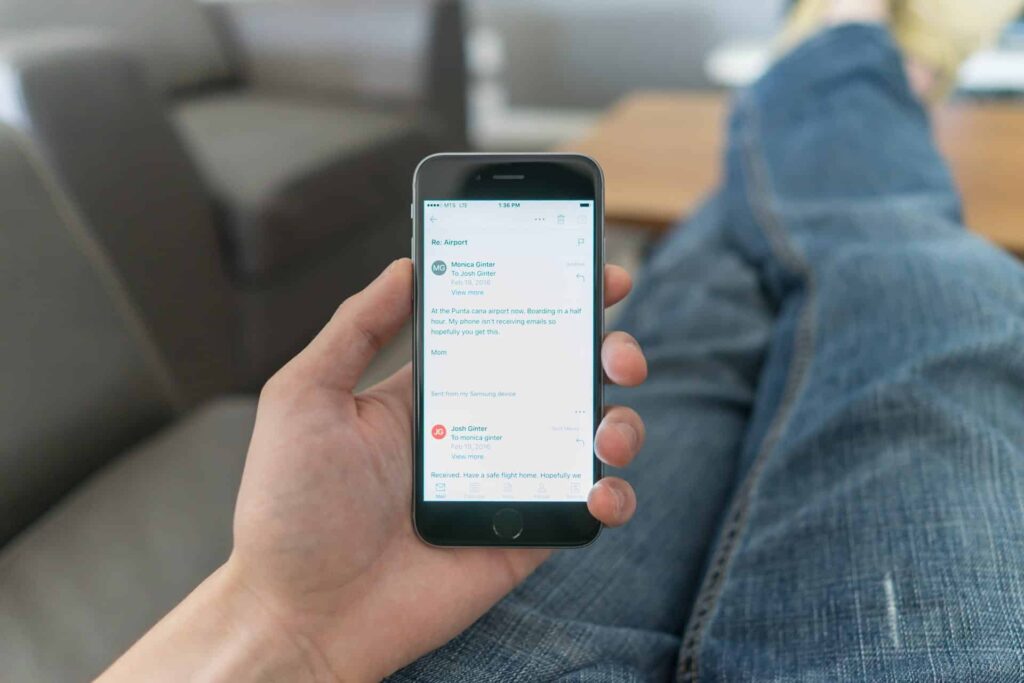The easiest way to access your Outlook email and calendar on your mobile device is to download the Outlook app.
If that isn’t an option for you, you can add your account by following these steps:
Android
- Settings (gear icon) > Accounts and Backup > Accounts > Add Account > Exchange
iPhone
- Settings > Accounts & Passwords > Add Account (at the bottom) > Select Exchange
The rest of the steps are the same, regardless of your OS:
- You’ll be prompted for an email address and “description” (or how the mailbox will be named), enter your full email address and whatever you’d like your mailbox to be called
- The next screen will say “sign in” or “set up manually,” choose “sign in”
- It’s supposed to auto configure from here but (as we know with Microsoft) things do not always go as expected, so if you’re asked for specific setup info here is what you want:
- username: your full email address
- server: outlook.office365.com
- domain: usually your website URL, for example – safetynet-inc.com
Mobile devices change almost as often as Michigan weather… so if you find that these steps aren’t working for you, please reach out to our Support Team and they’ll be happy to walk you through the process.
You can also find this information under Resources on our site. Additional setup details are available directly from Microsoft for iOS and Android.